I was given a bunch of these devices, so I decided to install Linux on one. It took a lot of trial and error; but I've finally done it \(*-*)/. This post will be about what worked for me.
Preparing the Hard Drive

This was the first step. My tablet came with a 15GB HDD that I connected to my PC, using an IDE to USB adapter, and made a full backup of it's contents. Then, using an Admin termninal and fdisk, I wiped the drive. For formatting, I used MiniTool and setup these partitions:
- 13GB Ext4 as primary partition
- 2GB swap partition as virtual RAM since the Fujitsu only has 256MB of real RAM.
Creating a Bootable Linux Drive
To install Linux, I used a 4GB thumb drive and an application called Rufus to create a bootable drive with CorePlus 15.0, a lightweight Linux distro.
Once booted into TinyCore, I ensured Wi-Fi support by installing the necessary firmware and tools. Booting from the HDD, I opened a terminal and installed a few key drivers and packages for future setup:
- FLWM (Fast Light Window Manager)
- FLTK (Fast Light Toolkit) 1.3 + dev tools: for building UI components
- Xorg 7.7: Essential for configuring the touchscreen
- compiletc: A C/C++ compiler
- video-trident-1.4: An open-source graphics driver needed for Xorg
*The graphics driver had to be downloaded on a seperate PC, transferred via thumb drive, and manually compiled on the Fujitsu.
Configuring Xorg
This part, getting the graphics driver to work was the most challenging. I had to use makefiles to compile and install the driver, and then edit Xorgs configurationg files.
Figuring that out took a lot of research, and I'll include the sources at the bottom of this page.
Conclusion
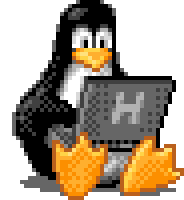
That's about where I'm at for now. The first big goal is complete--Linux is up and running on the Fujitsu! This project has been a learning experience; I didn't know much about Linux or drivers when I started.
Next, I'll be working on setting up the touchscreen, working on a custom UI, and keyboard navigability.